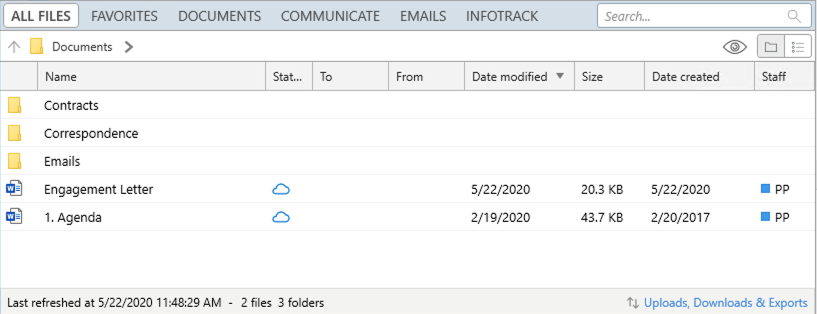HTTP/1.1 200 OK
Content-Type: application/json
{
"value": [
{
"folders": [
{
"href": "https://api.smokeball.com/matters/5bbc4d72-3001-46bf-acd7-c90dff4dc9fa/documents/folders/27e52eaf-fa51-4582-bd59-ec3ea5ab664b",
"id": "27e52eaf-fa51-4582-bd59-ec3ea5ab664b",
"name": "Correspondence"
},
{
"href": "https://api.smokeball.com/matters/5bbc4d72-3001-46bf-acd7-c90dff4dc9fa/documents/folders/c2f7a537-4052-4bab-a4fb-84e0d7e7cef5",
"id": "c2f7a537-4052-4bab-a4fb-84e0d7e7cef5",
"name": "Contracts"
},
{
"href": "https://api.smokeball.com/matters/5bbc4d72-3001-46bf-acd7-c90dff4dc9fa/documents/folders/6f447d01-5379-493b-a60d-25fb4d64ff8a",
"id": "6f447d01-5379-493b-a60d-25fb4d64ff8a",
"name": "Emails"
}
],
"files": [
{
"href": "https://api.smokeball.com/matters/5bbc4d72-3001-46bf-acd7-c90dff4dc9fa/documents/files/95df25eb-dc99-45dd-881f-4608e00f551b",
"id": "95df25eb-dc99-45dd-881f-4608e00f551b",
"folder": {},
"name": "1. Agenda",
"fileExtension": ".docx",
"ownerId": "e3f545b4-34cf-49e5-b3e2-55ab0876a84c",
"dateCreated": "2017-02-20T05:50:30.1568284Z",
"sizeBytes": 44775,
"downloadInfo": {
"href": "https://api.smokeball.com/matters/5bbc4d72-3001-46bf-acd7-c90dff4dc9fa/documents/files/95df25eb-dc99-45dd-881f-4608e00f551b/download"
}
},
{
"href": "https://api.smokeball.com/matters/5bbc4d72-3001-46bf-acd7-c90dff4dc9fa/documents/files/6fd46dfa-a46d-4de4-9553-dae30f7f523a",
"id": "6fd46dfa-a46d-4de4-9553-dae30f7f523a",
"folder": {},
"name": "Engagement Letter",
"fileExtension": ".docx",
"ownerId": "e3f545b4-34cf-49e5-b3e2-55ab0876a84c",
"dateCreated": "2020-05-22T01:36:17.4355416Z",
"sizeBytes": 20793,
"downloadInfo": {
"href": "https://api.smokeball.com/matters/5bbc4d72-3001-46bf-acd7-c90dff4dc9fa/documents/files/6fd46dfa-a46d-4de4-9553-dae30f7f523a/download"
}
}
]
}
]
}